
IPC201
Technical details
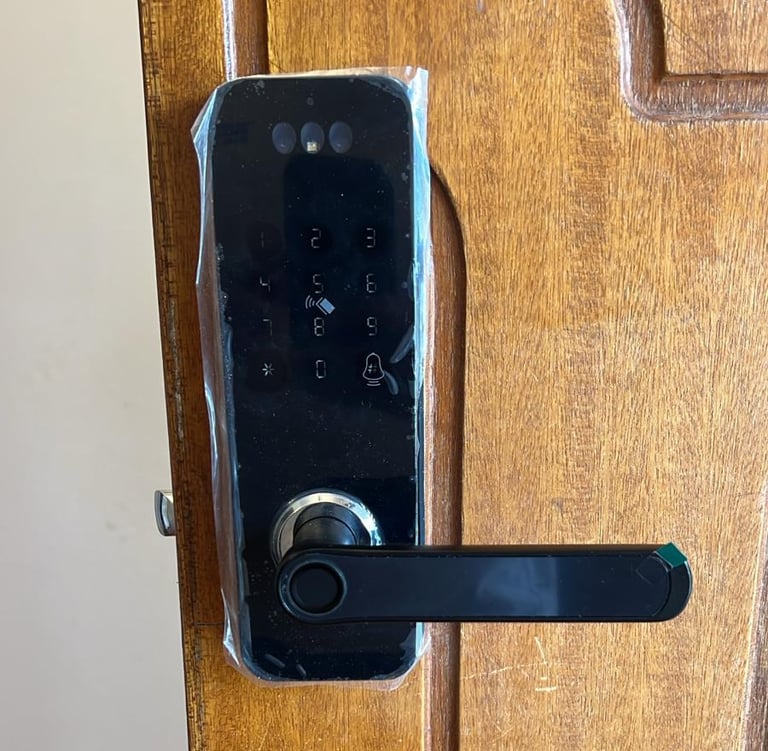

Dimensions: 21 x 6.8 x 5 cm
Opening methods: face id, fingerprint, passcode, ic card, mechanical key, remote app wifi.
Users capacity: max. 100 fingers, max. 100 faces, max. 100 cards, max. 100 passcodes
Power supply: 2500 mAh lithium battery
App: Wifi Tuya Smart
App functions:
Temporary password
Entrances registry
Member management
Warnings
Battery charge
Remote opening
Accesories
2 ic cards
2 mechanical keys
Single latch
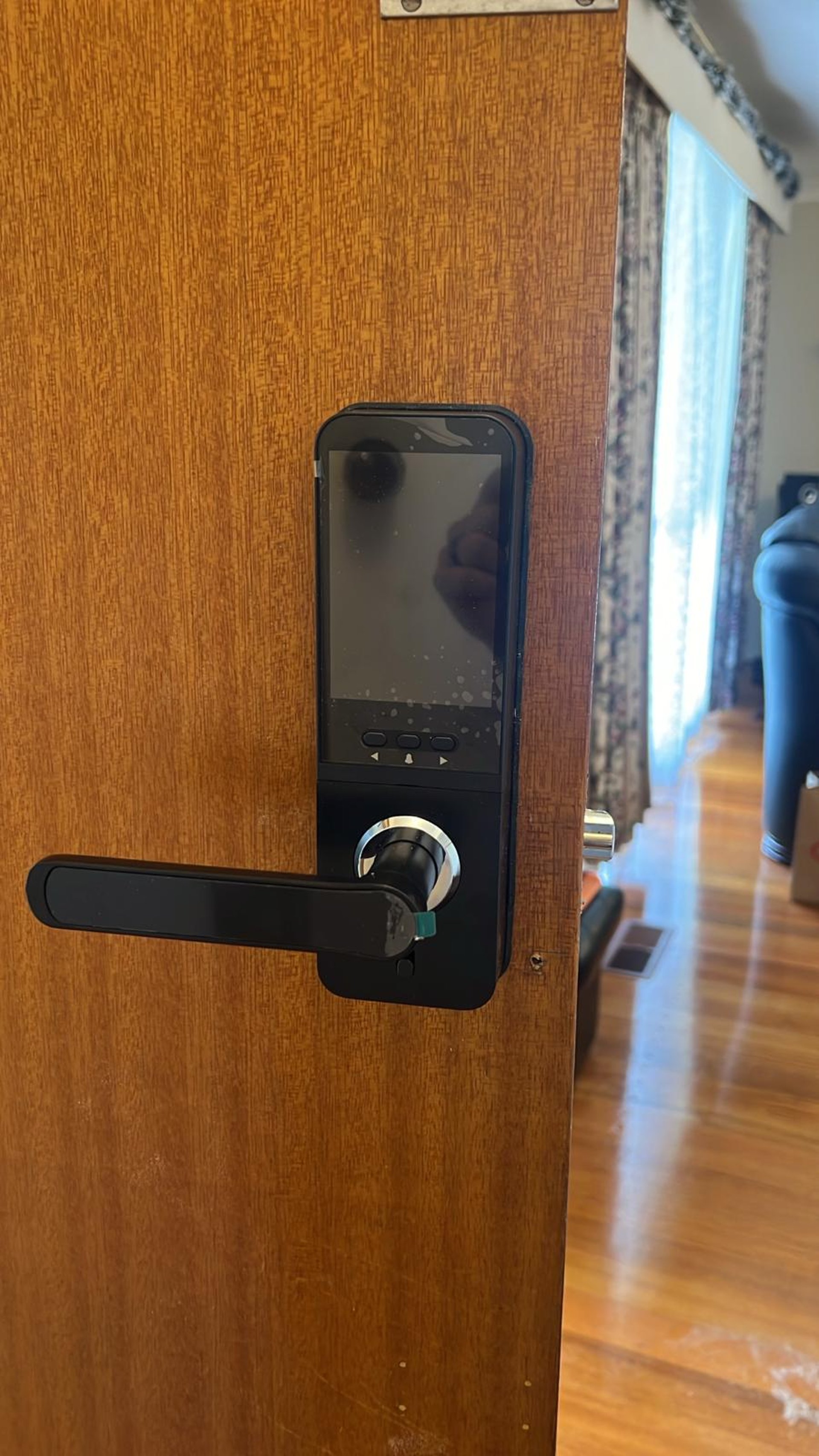
IPC201
User manual
Add Administrator

Access to the admin menu [turn on keypad + *#]
Put admin. factory code as '123456' and confirm with '#'. If already created, put previously admin user
Press 1 for admin settings
Press 1 to add admin or 2 to add face user
Press # to confirm ID user
ADD NEW USER:
For fingerprint press and realese until system confirm with green light
For IC card put the card ONCE close to the reader (between 5 and 8 numbers)
For Face ID take a step away the lock front panel, look straight to the face id reader and follow instructions.
For passcode enter 6 digit password and confirm with #, then enter again the same password and confirm with #
Go out the menu with * multiple times and try if your new admin user opens the lock succesfully
Add Normal User
Access to the admin menu [turn on keypad + *#]
Put admin. factory code as '123456' and confirm with '#'. If already created, put previously admin. user
Press 2 for user settings
Press 1 to add normal user
Press # to confirm ID user
ADD NEW USER:
For fingerprint press and realese until system confirm with green light
For IC card put the card ONCE close to the reader (between 5 and 8 numbers)
For Face ID take a step away the lock front panel, look straight to the face id reader and follow instructions.
For passcode enter 6 digit password and confirm with #, then enter again the same password and confirm with #
Go out the menu with * multiple times and try if your new admin user opens the lock succesfully
Delete User
Access to the admin menu [turn on keypad + *#]
Put previously created admin user
Press 2 for user setup
Press 2 to delete user
Put user ID and press #. User ID is given when creating a new user, this ID can be checked in the app entrances registry
Go out the set up with * multiple times and check if user is not working anymore
App connection

Download and LOGIN in TUYA SMART APP
Access to the admin menu [turn on keypad + *#]
Put previously created admin user
Press 3 for system settings
Press 3 for NETWORK
Press 1 to turn on smart life module
Open the app with bluetooth activated and cellphone connected to 2.4 GHz wifi
Press [+], add new device
Search and press [camera and lock]
Search and press [lock wifi]
Put network password
Confirm indicator is blinking and press [next]
Wait until connection is done and set new name for the smart lock device and press DONE
FACTORY RESET
Take out the inner screen
Press reset button for up to 10 seconds until lock specify reset proccess.
Reset button is located in a small hole below the battery
Try any non registered fingerprint to check if reset was succesfull, confirm if opens the door
